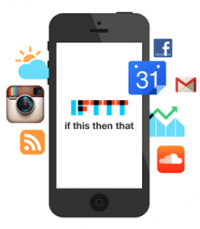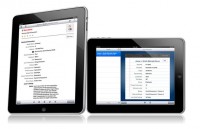Well, as it turns out, there is a lot Microsoft Excel can do when it comes to helping you manage your firm. Sure, it’s great for keeping track of numbers, simplifying the use of formulas, etc. Fun stuff, we know.
However, there are more ways you can use Excel. Jeff Bennion, contributor to AboveTheLaw.com, recently covered some the basic ways it can be used.
- Calendaring Court Dates
- Analyzing Voluminous Privilege Logs
- Deeper Analysis With Pivot Tables
Mr. Bennion gives a detailed guide on setting up Excel so that can be used for the three uses listed above. Once you’ve set up a spreadsheet for the three uses (or one, depending on your current needs) managing the aspects of your firm will become less time consuming. And hopefully paperless!
Click the link below to view the full article.
Why Excel Is The Most Underappreciated Program In Your Law Office
Photo Credit: harunatsukobo